在前两篇文章中,我们已经了解了Flutter的基础知识,包括Flutter的设计理念、框架结构、Widget系统、基础Widgets以及布局。在本文中,我们将进一步探讨Flutter的高级主题,包括处理用户交互、创建动画、访问网络数据等等。为了更好地理解这些概念,我们将通过实际的示例代码来详细讲解。

一、处理用户交互
在移动应用中,用户交互是非常重要的一部分。Flutter提供了丰富的Widgets来处理用户的触摸、点击和手势等交互事件。
1. 手势识别
Flutter提供了GestureDetector Widget来识别各种手势,例如点击、长按、双击等。下面是一个简单的示例,演示如何在点击按钮时改变文本内容:
import 'package:flutter/material.dart';void main() { runApp(MyApp());}class MyApp extends StatelessWidget { @override Widget build(BuildContext context) { return MaterialApp( home: TapExample(), ); }}class TapExample extends StatefulWidget { @override _TapExampleState createState() => _TapExampleState();}class _TapExampleState extends State { String _text = 'Click the button'; void _handleTap() { setState(() { _text = 'Button Clicked'; }); } @override Widget build(BuildContext context) { return GestureDetector( onTap: _handleTap, child: Container( padding: EdgeInsets.all(12), color: Colors.blue, child: Text( _text, style: TextStyle( color: Colors.white, fontSize: 18, ), ), ), ); }}在上述代码中,我们使用GestureDetector包装了一个Container,当用户点击Container时,_handleTap函数会被调用,文本内容会改变为’Button Clicked’。
2. 拖动手势
Flutter也支持拖动手势,你可以使用Draggable和DragTarget来实现拖放操作。下面是一个简单的示例,演示如何将一个小方块从一个容器拖动到另一个容器:
import 'package:flutter/material.dart';void main() { runApp(MyApp());}class MyApp extends StatelessWidget { @override Widget build(BuildContext context) { return MaterialApp( home: DragExample(), ); }}class DragExample extends StatefulWidget { @override _DragExampleState createState() => _DragExampleState();}class _DragExampleState extends State { bool _dragging = false; Offset _position = Offset(0, 0); void _handleDrag(DragUpdateDetails details) { setState(() { _position = _position + details.delta; }); } void _handleDragStart() { setState(() { _dragging = true; }); } void _handleDragEnd() { setState(() { _dragging = false; }); } @override Widget build(BuildContext context) { return Stack( children: [ Positioned( left: _position.dx, top: _position.dy, child: Draggable( onDragStarted: _handleDragStart, onDragEnd: (_) => _handleDragEnd(), // 修改为不带参数的形式 onDragUpdate: _handleDrag, child: Container( width: 100, height: 100, color: Colors.blue, ), feedback: Container( width: 100, height: 100, color: Colors.blue.withOpacity(0.5), ), childWhenDragging: Container(), ), ), Center( child: DragTarget( onAccept: (value) { setState(() { _position = Offset(0, 0); }); }, builder: (context, candidates, rejected) { return Container( width: 200, height: 200, color: Colors.grey, ); }, ), ), ], ); }}在上述代码中,我们使用Draggable将一个蓝色的小方块包装起来,并将其拖动到DragTarget中,当拖动结束时,小方块会返回DragTarget的中心。
二、创建动画
Flutter提供了强大的动画支持,你可以使用AnimationController和Tween来创建各种动画效果。下面是一个简单的示例,演示如何使用AnimationController和Tween来实现一个颜色渐变动画:
import 'package:flutter/material.dart';void main() { runApp(MyApp());}class MyApp extends StatelessWidget { @override Widget build(BuildContext context) { return MaterialApp( home: ColorTweenExample(), ); }}class ColorTweenExample extends StatefulWidget { @override _ColorTweenExampleState createState() => _ColorTweenExampleState();}class _ColorTweenExampleState extends State with SingleTickerProviderStateMixin { late AnimationController _controller; late Animation _animation; @override void initState() { super.initState(); _controller = AnimationController( vsync: this, duration: Duration(seconds: 2), ); _animation = ColorTween(begin: Colors.blue, end: Colors.red) .animate(CurvedAnimation(parent: _controller, curve: Curves.easeInOut)); _controller.repeat(reverse: true); } @override void dispose() { _controller.dispose(); super.dispose(); } @override Widget build(BuildContext context) { return Scaffold( appBar: AppBar( title: Text('ColorTween Example'), ), body: Center( child: AnimatedBuilder( animation: _animation, builder: (context, child) { return Container( width: 200, height: 200, color: _animation.value, ); }, ), ), ); }}在上述代码中,我们使用AnimationController和ColorTween来创建一个颜色渐变动画,将蓝色的容器逐渐变为红色。
三、访问网络数据
在现代应用中,访问网络数据是很常见的需求。Flutter提供了http包来处理网络请求。下面是一个简单的示例,演示如何使用http包来获取JSON数据并显示在ListView中:
import 'dart:convert';import 'package:flutter/material.dart';import 'package:http/http.dart' as http;void main() { runApp(MyApp());}class MyApp extends StatelessWidget { @override Widget build(BuildContext context) { return MaterialApp( home: HttpExample(), ); }}class HttpExample extends StatefulWidget { @override _HttpExampleState createState() => _HttpExampleState();}class _HttpExampleState extends State { List _data = []; @override void initState() { super.initState(); _getData(); } Future _getData() async { final response = await http.get(Uri.parse('https://jsonplaceholder.typicode.com/posts')); if (response.statusCode == 200) { setState(() { _data = json.decode(response.body); }); } } @override Widget build(BuildContext context) { return Scaffold( appBar: AppBar( title: Text('HTTP Example'), ), body: ListView.builder( itemCount: _data.length, itemBuilder: (context, index) { return ListTile( title: Text(_data[index]['title']), subtitle: Text(_data[index]['body']), ); }, ), ); }}在上述代码中,我们使用http包来获取JSON数据,并将数据解析后显示在ListView中。
结束语
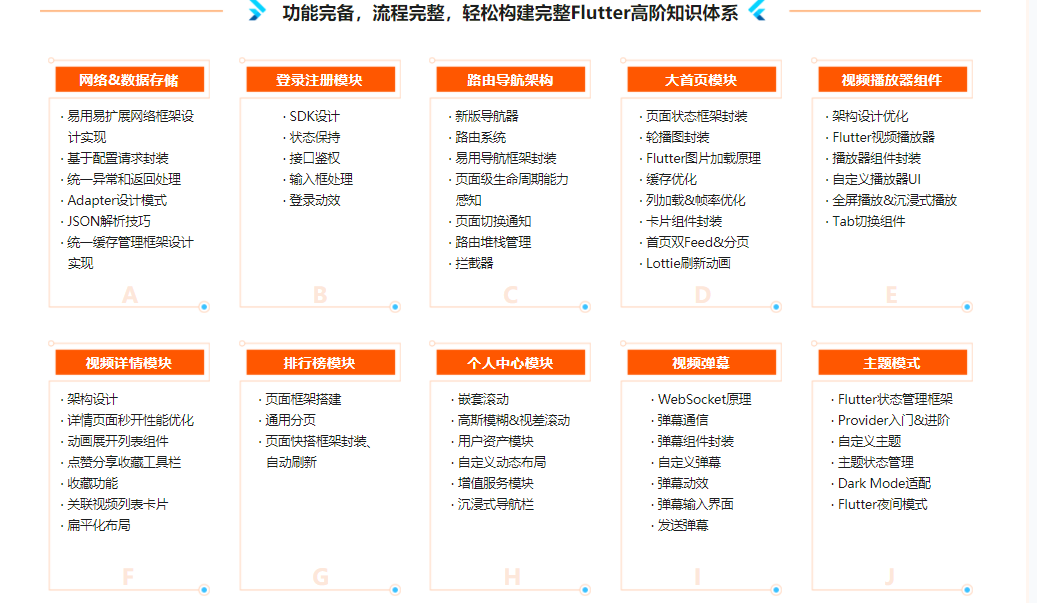
通过本文的学习,你已经了解了Flutter的高级主题,包括处理用户交互、创建动画以及访问网络数据等。这些知识将帮助你更深入地掌握Flutter的开发能力,为你的应用添加更多功能和交互体验。希望本文对你的Flutter学习之旅有所帮助,祝你在Flutter的世界中取得更多成功!