版本说明
当前版本号[20231117]。
| 版本 | 修改说明 |
|---|---|
| 20231116 | 初版 |
| 20231117 | 补充完后面未发布的内容 |
目录
文章目录
- 版本说明
- 目录
- 底部(footer)
- 服务
- 帮助中心
- 版权
- banner
- 侧边栏
- 圆点
- 新鲜好物(goods)
- 标题
- 内容
- 人气推荐
- 热门品牌
- 生鲜
- 生鲜内容
- 最新专题
- 完整源码
底部(footer)

结构:通栏 > 版心 > 服务(service)+ 帮助中心(help)+ 版权(copyright)
服务
1、将所需文字填入。
<div class="footer"><div class="wrapper"><div class="service">服务</div><div class="help">帮助中心</div><div class="copyright">版权</div></div></div>
2、画出底部的框.
/* 底部 */.footer{height: 580px;background-color: #f5f5f5;}
3、为“服务”添加边框线。
/* 服务 */.service{height: 158px;border-bottom: 1px solid #e8e8e8;}
4、布局“帮助中心”,而余下的空间分配给“版权”区域.
/* 帮助中心 */.help{height: 300px;background-color: pink;}
5、设置宽、高。
.service li{width: 190px;height: 58px;background-color: greenyellow;}
6、修改成flex布局,并且进行居中对齐。
.service ul{display: flex;justify-content: space-evenly;}
7、使用精灵图将图标取出,再对应不同的选项提供不同的选择。
.service li{display: flex;width: 190px;height: 58px;background-color: greenyellow;}.service li h5{width: 58px;height: 58px;background-image: url(../images/sprite.png);}
8、调整位置。
margin-right: 20px;
9、调整位置,把精灵图中的四个不同图标拿出来。
.service li:nth-child(2) h5{background-position: 0 -58px;}.service li:nth-child(3) h5{background-position: 0 -116px;}.service li:nth-child(4) h5{background-position: 0 -174px;}
10、为其增加内边距、高度和底部边框。
.service{padding: 60px 0;height: 178px;border-bottom: 1px solid #e8e8e8;}
帮助中心
1、设置左顶点与右顶点,并使用主轴对齐方式。
<div class="help"><div class="left">1</div><div class="right">2</div></div>/* 帮助中心 */.help{display: flex;justify-content: space-between;height: 300px;background-color: pink;}
2、留出“购物指南”的位置。
<div class="help"><div class="left"><dl><dt>购物指南</dt><dd><a href="#">购物流程</a></dt><dd><a href="#">购物流程</a></dt><dd><a href="#">购物流程</a></dt></dl><dl><dt>购物指南</dt><dd><a href="#">购物流程</a></dt><dd><a href="#">购物流程</a></dt><dd><a href="#">购物流程</a></dt></dl><dl><dt>购物指南</dt><dd><a href="#">购物流程</a></dt><dd><a href="#">购物流程</a></dt><dd><a href="#">购物流程</a></dt></dl><dl><dt>购物指南</dt><dd><a href="#">购物流程</a></dt><dd><a href="#">购物流程</a></dt><dd><a href="#">购物流程</a></dt></dl></div><div class="right">2</div>.help .left{display: flex;}
3、增加元素的右边距。
.help .left dl{margin-right: 84px;}
4、最后一个不需要右边距。
.help .left dl:last-child {margin-right: 0;}
5、增加元素的下边距,拉开与下面文字间的距离。
.help .left dt{margin-bottom: 30px;font-size: 18px;}
6、因为a有默认样式,如果不在a上面精确地修改字号,就会优先去使用默认的样式。
.help .left dd{margin-bottom: 10px;}.help .left a{color: #969696;}
7、增加字节图标。
<dl><dt>购物指南</dt><dd><a href="#">在线客服<span class="iconfont icon-customer-service"></span></a></dt><dd><a href="#">购物流程</a></dt><dd><a href="#">购物流程</a></dt></dl>
8、来设置 right 内容。
<div class="right"><ul><li>1</li><li>2</li></ul></div>/* right */.help .right ul{display: flex;}
9、给第一个 li 增加右边距。
.help .right ul li:first-child{margin-right: 55px;}
10、把右边的图片及文字的样式修改好。
.help .right .pic{margin-bottom: 10px;width: 120px;height: 120px;}.help .right p{color: #969696;text-align: center;}
版权
1、初步设置。
<div class="copyright"><p><a href="#">关于我们</a>|<a href="#">关于我们</a>|<a href="#">关于我们</a>|<a href="#">关于我们</a>|<a href="#">关于我们</a>|<a href="#">关于我们</a>|<a href="#">关于我们</a></p><p>CopyRight © 小兔鲜</p></div>
2、使文本内容在元素中居中对齐。
/* 版权 */.copyright{text-align: center;}
3、“关于我们” 与“版权区域”分开。
.copyright p{margin-bottom: 10px;color: #a1a1a1;}
4、使元素的外边距为0像素,左边距和右边距均为10像素。
.copyright p a{margin: 0 10px;color: #a1a1a1;}banner
结构:通栏 > 版心 > 轮播图(ul.pic)+ 侧导航(subnav > ul)+ 圆点指示器(ol) 布局:定位(子绝父相)
1、初步设置。
<div class="banner"><div class="wrapper">1</div></div>/* 首页内容的样式 *//* banner */.banner{height: 500px;background-color: #f5f5f5;}.banner .wrapper{height: 500px;background-color: pink;}
2、添加图片进去。
<ul class="pic"><li><a href="#"><img src="./uploads/banner1.png" alt=""></a></li><li><a href="#"><img src="./uploads/banner1.png" alt=""></a></li><li><a href="#"><img src="./uploads/banner1.png" alt=""></a></li></ul>.banner .wrapper{height: 500px;background-color: pink;overflow: hidden;}/* banner 图片 */.banner .pic{display: flex;/* flex布局 ,父级宽度不够,子级被挤小,不想挤小就增大父级尺寸*/width: 3720px;}
3、注:如果不增大父级尺寸,以及不隐藏多出的图片,会出现无法占据整页的现象:

侧边栏
1、记住要遵守“子绝父相”的原则。
<div class="subnav">1</div>.banner .wrapper{position: relative;height: 500px;background-color: pink;overflow: hidden;}/* 侧导航 */.subnav{position: absolute;left: 0;top: 0;width: 250px;height: 500px;background-color: rgb(0, 0, 0,0.42);}
2、开始建立侧边栏。
- 1
- 1
- 1
- 1
- 1
- 1
- 1
- 1
- 1
- 1
.subnav li{height: 50px;background-color: pink;line-height: 50px;}
3、给第一个栏进行设置。
<li><div><a href="#">生鲜</a><a href="#">水果</a><a href="#">蔬菜</a></div><span class="iconfont icon-arrow-right-bold"></span></li>.subnav li{display: flex;padding-left: 30px;padding-right: 18px;height: 50px;background-color: pink;line-height: 50px;}
4、进行对齐,并且修改字体颜色。
.subnav li{display: flex;padding-left: 30px;padding-right: 18px;height: 50px;justify-content: space-between;background-color: pink;line-height: 50px;color: #fff;}/* 默认所有a都是小字,分类就是大字 */.subnav li a{margin-right: 5px;font-size: 14px;color: #fff;}
5、给首个词修改样式,比如增加字体大小。
<a href="#" class="classify">生鲜</a>.subnav li .classify{margin-right: 14px;font-size: 16px;}
6、添加好10个li后,再把背景色给去掉。

7、对字体图标进行修改样式。
.subnav li .iconfont{font-size: 14px;}
8、鼠标悬停,变换颜色。
.subnav li:hover{background-color: #00be92;}
圆点
结构:ol > li > i(li 是大圆,i 是小圆
1、初步建立。
<ol><li><i>1</i></li><li><i>1</i></li><li><i>1</i></li></ol>/* 圆点指示器 */.banner ol{position: absolute;bottom: 17px;right: 16px;}
2、画出圆点。
.banner ol li{margin-left: 8px;width: 22px;height: 22px;background-color: pink;border-radius: 50%;}
3.设置透明度,形成一种大圆套小圆的现象。
.banner ol i{display: block;margin: 4px;width: 14px;height: 14px;background-color: rgb(255, 255, 255,0.5);border-radius: 50%;}
4、换好底色,并且给第一个设置特别的样式。
/* 圆点指示器 */.banner ol{position: absolute;bottom: 17px;right: 16px;display: flex;}.banner ol li{margin-left: 8px;width: 22px;height: 22px;/* background-color: pink; */border-radius: 50%;}.banner ol i{display: block;margin: 4px;width: 14px;height: 14px;background-color: rgba(255, 255, 255,0.5);border-radius: 50%;}/* 透明:li半透明,i白色 */.banner ol .current{background-color: rgba(255,255,255,0.5);}.banner ol .current i{background-color: #fff;}
新鲜好物(goods)
标题
结构:标题(title) + 内容(bd)
提示:多区域样式共用

1、初步设置。
<div class="goods wrapper"><div class="title">1</div></div>/* 标题(公共) */.title{margin-top: 40px;margin-bottom: 30px;height: 42px;background-color: pink;}
2、标题的左、右部分都分出来。
.title{display: flex;justify-content: space-between;margin-top: 40px;margin-bottom: 30px;height: 42px;background-color: pink;}
3、套进文字后,把首个词的字体大小及样式进行改变。
.title .left h3{margin-right: 35px;font-size: 30px;}.title .left p{align-self: flex-end;color: #a1a1a1;}
4、设置右边的样式。
<div class="right"><a href="#" class="more">查看全部<span class="iconfont icon-arrow-right-bold"></span></a></div>
5、居中。
/* 查看全部 */.title .right .more{line-height: 42px;}
6、把字体改成了浅色,并且在文字及字体图标中增加了间距。
/* 查看全部 */.title .right .more{line-height: 42px;color: #a1a1a1;}.title .right .more .iconfont{margin-left: 10px;}
内容
1、初步建立。
<div class="bd"><ul><li>1</li><li>2</li><li>3</li><li>4</li></ul></div>.bd li{width: 304px;height: 404px;background-color: #eef9f4;}
2、项目将均匀分布在在弹性(flex)或网格(grid)容器的主轴上,项目之间没有额外的间距。
justify-content: space-between;
3、插入图片及文字部分。
<div class="bd"><ul><li><a href="#"><div class="pic"><img src="../素材/文件素材/uploads/goods1.png" alt=""></div><div class="txt">1</div></a></li><li>2</li><li>3</li><li>4</li></ul></div>.bd li .pic{width: 304px;height: 304px;}.bd li .txt{text-align: center;}
4、对文字样式进行补充。
<div class="bd"><ul><li><a href="#"><div class="pic"><img src="../素材/文件素材/uploads/goods1.png" alt=""></div><div class="txt"><h4>KN95莫兰迪色防护口罩</h4><p>¥79</p></div></a></li><li>2</li><li>3</li><li>4</li></ul></div>.bd li h4{margin-top: 18px;margin-bottom: 8px;font-size: 20px;}
5、改变价格的颜色及符号的大小。
<div class="txt"><h4>KN95莫兰迪色防护口罩</h4><p>¥<span>79</span></p></div>.goods .bd p{font-size: 18px;color: #aa2113;} .goods .bd p span{margin-right: 3px;font-size: 22px;} 
人气推荐
1、将之前的新鲜好物代码直接复制下来,然后再把标题改改。

2、将背景颜色修改成白色,并且把右边的“查看全部”给删除。
/* 人气推荐 */.recommend .bd li{background-color: #fff;}
3、改好字体颜色,加上右边距,美化下更好看点。
.recommend .bd p{color: #a1a1a1;}.recommend .bd p span{margin-right: 3px;}
热门品牌
1、把“热门品牌”的边框列出来。
<div class="brand"><div class="wrapper">1</div></div>/* 热门品牌 */.brand{margin-top: 60px;height: 468px;background-color: #f5f5f5;}.brand .wrapper{height: 468px;background-color: pink;}
2、发现外边距塌陷。
<div class="brand"><div class="wrapper"><div class="title"><div class="left"><h3>热门品牌</h3><p>新鲜出炉 品质靠谱</p></div></div></div></div>
3、因此使用 overflow: hidden;。
.brand .wrapper{height: 468px;overflow: hidden;background-color: pink;}.brand .title{margin-bottom: 40px;}
4、对具有.brand .title选择器的元素设置为相对定位,并为其添加底部外边距对具有.brand .button选择器的元素设置为绝对定位,并将其向右和向下分别偏移。
.brand .title{position: relative;margin-bottom: 40px;}.brand .button{position: absolute;right: 0;bottom: -25px;}5、划定位置,改变底色。
<div class="brand"><div class="wrapper"><div class="title"><div class="left"><h3>热门品牌</h3><p>新鲜出炉 品质靠谱</p></div><div class="button"><a href="#" class="prev">2222</a><a href="#" class="next">2222</a></div></div></div></div>.brand .button a{width: 20px;height: 20px;}.brand .button .prev{background-color: #ddd;}.brand .button .next{background-color: #00be9a;}5、划定位置,改变底色。对图标(i标签),使用Font Awesome图标库中带有左右箭头的图标用于按钮使用,用来导航或翻页操作。
<div class="button"><a href="#" class="prev"><i class="iconfont icon-arrow-left-bold"></i></a><a href="#" class="next"><i class="iconfont icon-arrow-right-bold"></i></a></div>6、调整居中位置以及元素的左边距。
.brand .button a{margin-left: 12px;width: 20px;height: 20px;text-align: center;line-height: 20px;color: #fff;}7、插入图片。





8、设置宽高。
.brand .bd li{width: 244px;height: 306px;}9、把底色注销掉。
生鲜
1、用之前设置标题的‘套路’,进行细微的修改。
生鲜
查看全部
2、设置其上、底部边距。
/* 生鲜 */.fresh .title{margin-top: 60px;margin-bottom: 20px;}
3、设置多个标签用于“热门”安排。
生鲜
- 热门
- 热门
- 热门
- 热门
- 热门
- 热门
- 热门
查看全部/* 生鲜 */.fresh .title{margin-top: 60px;margin-bottom: 20px;}.title .right{display: flex;}.title .right ul{display: flex;margin-top: 10px;margin-right: 58px;}.title .right ul a{display: block;margin-left: 6px;height: 28px;background-color: pink;}
4、搞定文字的间距和垂直的居中。
.title .right ul a{display: block;margin-left: 6px;height: 20px;background-color: pink;padding: 0 7px;line-height: 20px;}
5、给第一个“热门”标注特别的颜色和样式。
热门 .title .right ul .active{background-color: #008e9a;color: #fff;}
生鲜内容
1、初步设计。
12/* 生鲜——内容 */.fresh .content{display: flex;}
2、主轴对齐。
justify-content: space-between;3、“内容”部分一分为二。

- 1
- 1
- 1
- 1
- 1
- 1
- 1
- 1
.content .left{width: 248px;height: 610px;background-color: pink;}.content .right{width:968px;height: 610px;background-color: skyblue;}
4、给右边设置成八个间框,并且让容器于的元素在一行内自动换行。
.content .right ul{display: flex;flex-wrap: wrap;}.content .right li{width: 242px;height: 305px;border: 2px solid lightgreen;}
5、把背景颜色注销掉,再设置元素的内边距。
.content .right{width:968px;height:610px;/* background-color: skyblue; */}.content .right ul{display: flex;flex-wrap: wrap;}.content .right li{padding: 10px 21px 0;width: 242px;height: 305px;border: 2px solid lightgreen;}
6、把“生鲜”右边每个栏的图片及文字标注好。

双味千层,手抓饼烤肉组合
240g/袋 4片袋
加热即食
.content .pic{width: 200px;height: 180px;}
7、增加价钱标签。

双味千层,手抓饼烤肉组合
240g/袋 4片袋
加热即食
¥89.99

8、改变价格样式。
.content .info{margin-top: 14px;margin-bottom: 5px;height: 60px;line-height: 19px;}.content .price{color: #af2f22;}.content .price span{margin-left: 5px;font-size: 22px;}
9、设置“找相似”的提醒。
.content .right li{position: relative;padding: 10px 21px 0;width: 242px;height: 305px;border: 2px solid lightgreen;}/* 产品底部绿色区域 */.content li .cover{position: absolute;left: 0;bottom: 0;padding-top: 15px;width: 242px;height: 84px;background-color: #00be9a;text-align: center;color: #fff;}.content .cover p:nth-child(1){font-style: 18px;}.content .cover p:nth-child(2){margin: 3px auto 6px;width: 120px;height: 1px;background-color: rgba(255, 255, 255, 0.11);}.content .cover p:nth-child(3){font-size: 13px;}.content .cover p:nth-child(3) .iconfont{font-size: 14px;}找相似
发现更多宝贝

10、当鼠标滑动时,就能看到。
.content .right li{position: relative;padding: 10px 21px 0;width: 242px;height: 305px;border: 2px solid lightgreen;/* 为了隐藏绿色cover */overflow: hidden;}/* 产品底部绿色区域 */.content li .cover{position: absolute;left: 0;/* bottom: 0; */bottom: -86px;padding-top: 15px;width: 242px;height: 84px;background-color: #00be9a;text-align: center;color: #fff;transition: all 0.5s;}/* 鼠标悬停到li,显示cover,改变位置 */.content .right li:hover .cover{bottom: 0px;}
11、把绿色的框隐藏,制作成当鼠标滑动时,才显示。
.content .right li{position: relative;padding: 10px 21px 0;width: 242px;height: 305px;/* border: 2px solid lightgreen; *//* 为了隐藏绿色cover */overflow: hidden;}.content .right li:hover{border: 2px solid #00be9a;}
最新专题
1、设置标题。
最新专题
查看全部/* 最新专题 */.topic{margin-bottom: 40px;}.topic .title{margin-top: 100px;}
2、设置内容。
最新专题
查看全部- 1
- 1
- 1

3、分成三部分。
.topic-hd ul{display: flex;justify-content: space-between;}.topic-hd li{width: 405px;height: 355px;background-color: pink;}
4、插入图片及文字栏。
 1
1- 1
- 1
.topic-hd .pic{width: 405px;height: 288px;}.topic-hd .txt{width: 405px;height: 67px;background-color: skyblue;}
5、设置flex布局。
.topic-hd .txt{display: flex;width: 405px;height: 67px;background-color: skyblue;} 
6、侧轴居中对齐。
.topic-hd .txt{display: flex;justify-content: space-between;align-items: center;padding: 0 15px;width: 405px;height: 67px;background-color: skyblue;}
7、图片下的内容列出来。
1220
1220
1220
.topic-hd .txt .left{display: flex;}
8、改变字体图标之间的间距以及大小。
.topic-hd .txt{display: flex;justify-content: space-between;align-items: center;padding: 0 15px;width: 405px;height: 67px;background-color: skyblue;font-size: 14px;color: #666;}.topic-hd .txt .left{display: flex;}.topic-hd .txt .left p{margin-right: 20px;}
9、改变第一个字体图标的颜色。
.topic-hd .txt .left p:nth-child(1) i{color: #aa2113;}
10、复制三份出来。

11、添加图片中的文字。
 111111111
1111111111220
1220
1220
/* 定位区域-文字 */.topic-hd .cover{position: absolute;left: 0;bottom: 0;width: 405px;height: 90px;background-image: linear-gradient(180deg, rgba(137,137,137,0.00)0%,rgba(0,0,0,0.90) 100%);}.topic-hd .pic{position: relative;width: 405px;height: 288px;}
12、设置成左、右部分。
11112222/* 定位区域-文字 */.topic-hd .cover{position: absolute;left: 0;display: flex;justify-content: space-between;padding: 0 15px;bottom: 0;width: 405px;height: 90px;background-image: linear-gradient(180deg, rgba(137,137,137,0.00)0%,rgba(0,0,0,0.90) 100%);}
13、侧轴居中。
align-items: center;
14、补充文字。
吃这些美食才不算辜负自己
餐厨起居洗护好物
.topic-hd .cover .left {color: #fff;}.topic-hd .cover .left h4{font-size: 20px;}
15、空出右边的价格栏。
.topic-hd .cover .right{padding: 0 7px;height: 25px;background-color: #fff;}
16、设置价钱。
¥29.9起.topic-hd .cover .right{padding: 0 7px;height: 25px;color: #aa2113;font-size: 15px;background-color: #fff;}.topic-hd .cover .right span{font-size: 18px;}
17、复制三份。
最新专题
查看全部
吃这些美食才不算辜负自己
餐厨起居洗护好物
¥29.9起1220
1220
1220

吃这些美食才不算辜负自己
餐厨起居洗护好物
¥29.9起1220
1220
1220

吃这些美食才不算辜负自己
餐厨起居洗护好物
¥29.9起1220
1220
1220

完整源码
<!DOCTYPE html><html lang="en"><head><meta charset="UTF-8"><meta http-equiv="X-UA-Compatible" content="IE=edge"><meta name="viewport" content="width=device-width, initial-scale=1.0"><meta name="description" content="小兔鲜儿官网,致力于打造全球最大的食品、生鲜电商购物平台。"><meta name="keywords" content="小兔鲜儿,食品,生鲜,服装,家电,电商,购物"><title>小兔鲜儿-新鲜、惠民、快捷!</title><link rel="shortcut icon" href="favicon.ico" type="image/x-icon"><link rel="stylesheet" href="./iconfont/iconfont.css"><link rel="stylesheet" href="./css/base.css"><link rel="stylesheet" href="./css/common.css"><link rel="stylesheet" href="./css/index.css"></head><body><div class="shortcut"><div class="wrapper"><ul><li><a href="#" class="login">请先登录</a></li><li><a href="#">免费注册</a></li><li><a href="#">我的订单</a></li><li><a href="#">会员中心</a></li><li><a href="#">帮助中心</a></li><li><a href="#">在线客服</a></li><li><a href="#"><span class="iconfont icon-mobile-phone"></span>手机版</a></li></ul></div></div><div class="header wrapper"><div class="logo"><h1><a href="#">小兔鲜儿</a></h1></div><div class="nav"><ul><li><a href="#">首页</a></li><li><a href="#">生鲜</a></li><li><a href="#">美食</a></li><li><a href="#">餐厨</a></li><li><a href="#">电器</a></li><li><a href="#">居家</a></li><li><a href="#">洗护</a></li><li><a href="#">孕婴</a></li><li><a href="#">服装</a></li></ul></div><div class="search"><span class="iconfont icon-search"></span><input type="text" placeholder="搜一搜"></div><div class="cart"><span class="iconfont icon-cart-full"></span><i>2</i></div></div><div class="footer"><div class="wrapper"><div class="service"><ul><li><h5></h5><p>价格亲民</p></li><li><h5></h5><p>物流快捷</p></li><li><h5></h5><p>品质新鲜</p></li><li><h5></h5><p>售后无忧</p></li></ul></div><div class="help"><div class="left"><dl><dt>购物指南</dt><dd><a href="#">购物流程</a></dd><dd><a href="#">支付方式</a></dd><dd><a href="#">售后规则</a></dd></dl><dl><dt>配送方式</dt><dd><a href="#">配送运费</a></dd><dd><a href="#">配送范围</a></dd><dd><a href="#">配送时间</a></dd></dl><dl><dt>关于我们</dt><dd><a href="#">平台规则</a></dd><dd><a href="#">联系我们</a></dd><dd><a href="#">问题反馈</a></dd></dl><dl><dt>售后服务</dt><dd><a href="#">售后政策</a></dd><dd><a href="#">退款说明</a></dd><dd><a href="#">取消订单</a></dd></dl><dl><dt>服务热线</dt><dd><a href="#">在线客服<span class="iconfont icon-customer-service"></span></a></dd><dd><a href="#">客服电话 400-0000-000</a></dd><dd><a href="#">工作时间 周一至周日 8:00-18:00</a></dd></dl></div><div class="right"><ul><li><div class="pic"><img src="./images/wechat.png" alt=""></div><p>微信公众号</p></li><li><div class="pic"><img src="./images/app.png" alt=""></div><p>APP下载二维码</p></li></ul></div></div><div class="copyright"><p><a href="#">关于我们</a>|<a href="#">帮助中心</a>|<a href="#">售后服务</a>|<a href="#">配送与验收</a>|<a href="#">商务合作</a>|<a href="#">搜索推荐</a>|<a href="#">友情链接</a></p><p>CopyRight © 小兔鲜</p></div></div></div></body></html>完整资源可点击:点击跳转 进行查看。



 1
1