自定义主题
命令行主题工具
1.安装主题工具
首先安装「主题生成工具」,可以全局安装或者安装在当前项目下,推荐安装在项目里,方便别人 clone 项目时能直接安装依赖并启动。
yarn add element-theme --dev
2.安装chalk主题
安装白垩主题,可以从 npm 安装或者从 GitHub 拉取最新代码,这里从 npm 安装。
yarn add element-theme-chalk -D
3.初始化变量文件
主题生成工具安装成功后,如果全局安装可以在命令行里通过et调用工具,如果安装在当前目录下,需要通过node_modules/.bin/et访问到命令。执行-i初始化变量文件。默认输出到element-variables.scss,当然你可以传参数指定文件输出目录。
node_modules/.bin/et -i
执行命令

命令执行成功之后,会在根目录生成 scss文件 element-variables.scss。

4、修改主题色
在 element-variables.scss 文件里修改 $–color-primary:#4b5f6e,即你想要的主题颜色

5、编译主题
执行主题编译命令生成主题,根目录会生成一个theme的文件夹。
node_modules/.bin/et

6、引入自定义主题
把生成的主题按颜色改名放置 src/theme 目录下。
在 main.js 中 import ‘所在路径/index.css’。

7、效果展示
重新加载后,我们看到按钮颜色已经不是默认的蓝色了。

动态换肤器方式
1. 在下图位置添加封装的换肤组件。

index.vue

const version = require('element-ui/package.json').version // element-ui version from node_modulesconst ORIGINAL_THEME = '#409EFF' // default colorexport default {data() {return {chalk: '', // content of theme-chalk csstheme: ORIGINAL_THEME}},watch: {theme(val, oldVal) {if (typeof val !== 'string') returnconst themeCluster = this.getThemeCluster(val.replace('#', ''))const originalCluster = this.getThemeCluster(oldVal.replace('#', ''))console.log(themeCluster, originalCluster)const getHandler = (variable, id) => {return () => {const originalCluster = this.getThemeCluster(ORIGINAL_THEME.replace('#', ''))const newStyle = this.updateStyle(this[variable], originalCluster, themeCluster)let styleTag = document.getElementById(id)if (!styleTag) {styleTag = document.createElement('style')styleTag.setAttribute('id', id)document.head.appendChild(styleTag)}styleTag.innerText = newStyle}}const chalkHandler = getHandler('chalk', 'chalk-style')if (!this.chalk) {const url = `https://unpkg.com/element-ui@${version}/lib/theme-chalk/index.css`this.getCSSString(url, chalkHandler, 'chalk')} else {chalkHandler()}const styles = [].slice.call(document.querySelectorAll('style')).filter(style => {const text = style.innerTextreturn new RegExp(oldVal, 'i').test(text) && !/Chalk Variables/.test(text)})styles.forEach(style => {const { innerText } = styleif (typeof innerText !== 'string') returnstyle.innerText = this.updateStyle(innerText, originalCluster, themeCluster)})this.$message({message: '换肤成功',type: 'success'})}},methods: {updateStyle(style, oldCluster, newCluster) {let newStyle = styleoldCluster.forEach((color, index) => {newStyle = newStyle.replace(new RegExp(color, 'ig'), newCluster[index])})return newStyle},getCSSString(url, callback, variable) {const xhr = new XMLHttpRequest()xhr.onreadystatechange = () => {if (xhr.readyState === 4 && xhr.status === 200) {this[variable] = xhr.responseText.replace(/@font-face{[^}]+}/, '')callback()}}xhr.open('GET', url)xhr.send()},getThemeCluster(theme) {const tintColor = (color, tint) => {let red = parseInt(color.slice(0, 2), 16)let green = parseInt(color.slice(2, 4), 16)let blue = parseInt(color.slice(4, 6), 16)if (tint === 0) { // when primary color is in its rgb spacereturn [red, green, blue].join(',')} else {red += Math.round(tint * (255 - red))green += Math.round(tint * (255 - green))blue += Math.round(tint * (255 - blue))red = red.toString(16)green = green.toString(16)blue = blue.toString(16)return `#${red}${green}${blue}`}}const shadeColor = (color, shade) => {let red = parseInt(color.slice(0, 2), 16)let green = parseInt(color.slice(2, 4), 16)let blue = parseInt(color.slice(4, 6), 16)red = Math.round((1 - shade) * red)green = Math.round((1 - shade) * green)blue = Math.round((1 - shade) * blue)red = red.toString(16)green = green.toString(16)blue = blue.toString(16)return `#${red}${green}${blue}`}const clusters = [theme]for (let i = 0; i <= 9; i++) {clusters.push(tintColor(theme, Number((i / 10).toFixed(2))))}clusters.push(shadeColor(theme, 0.1))return clusters}}}.theme-picker .el-color-picker__trigger {vertical-align: middle;}.theme-picker-dropdown .el-color-dropdown__link-btn {display: none;}
2.直接在组件中引用
在 Home.vue 中引入

在语言切换左边添加换肤组件

3.换肤测试
点击组件,选择一个颜色确定

我们看到相关主题颜色即刻生效

退回登录界面查看
